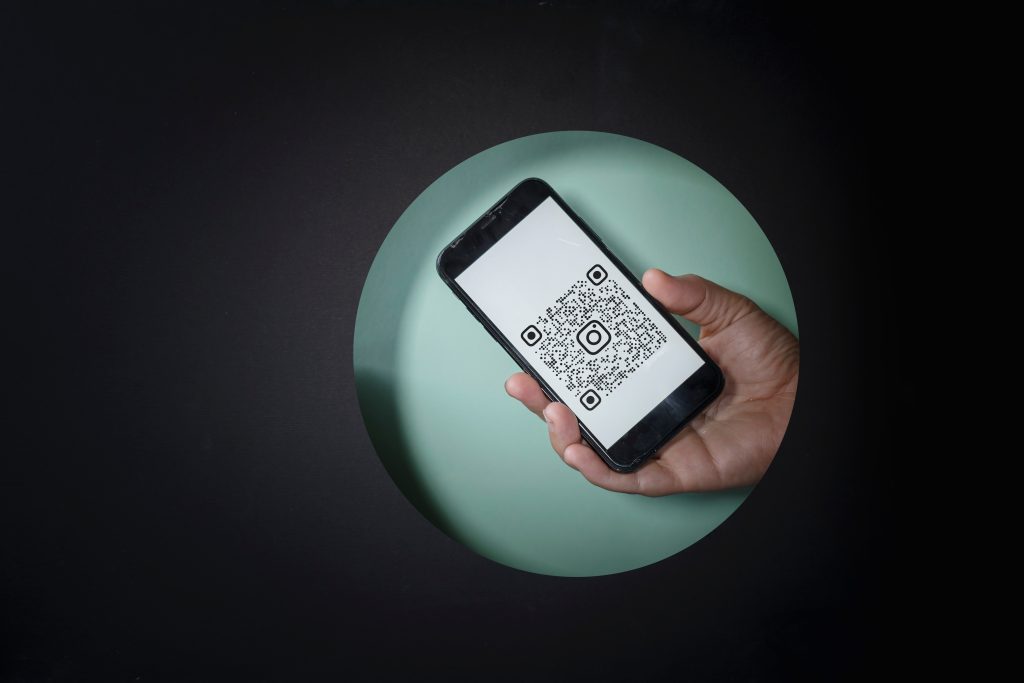
Julie Miller, the CSE’s Director of Career Strategies, gives a quick how-to for using QR codes to share your LinkedIn profile while networking!
Your LinkedIn QR code – the easy, quick, free, eco-friendly way to connect when networking!
You’re at a networking event, coffee chat, or career fair, and you’d like to quickly exchange professional contact information with the great contacts you’re meeting. It’s easy – and quick, free, and eco-friendly – with your own personal LinkedIn QR code! Here’s how:
To set up your own LinkedIn QR code using your mobile device:
- Open the LinkedIn app on your mobile device
- From the LinkedIn app’s home page, tap the Search bar, then tap the QR code icon (a cluster of small squares) on the right-hand side of the Search bar to display your personal LinkedIn QR code
- That’s it! Your LinkedIn QR code will display your LinkedIn profile
Then, you can do any of the following:
- Display your LinkedIn QR code to your networking contact, so they may read it with their QR reader or by tapping Scan on their LinkedIn app; OR, tap Share my code to share with your networking contact (via AirDrop, email, etc.)
- Consider tapping Save to photos to keep your LinkedIn QR code handy for future use
- Tap Scan to scan your networking contact’s LinkedIn QR code
LinkedIn QR codes do not automatically establish a LinkedIn connection, so you may consider sending a LinkedIn connection request to your networking contact if you’d like to establish a LinkedIn connection.
More information on LinkedIn QR codes can be found at sites like Using a LinkedIn QR Code to Connect with Members | LinkedIn and Connect on the Spot with LinkedIn QR Code | LinkedIn!
PS If you are interested in ordering traditional paper business cards for yourself, you may explore Brandeis International Business School Business Cards to order business cards featuring the Brandeis International Business School logo. The fee for ordering these business cards is eligible to be submitted for CSE Reimbursement Requests.

